Computer Best Practices
Hard drives and disk space
Drives and partitions
IRIS PASSCAL prepared laptops all come with a separate partition for user and experiment data that can be accessed at /data
PASSCAL linux laptops (PCs) come with two hard drives. On each drive is a complete, tested installation of Fedora linux and a current version of PASSOFT. Each drive is bootable and provides a redundant system. On each drive space is allocated for data and is RAIDed together as the /data directory accessible from either installation.
If you are having a problem and want to try using the backup installation, start tapping the Escape key after the BIOS has finished loading in order to see the GRUB menu. Then select one of the installations of Fedora to boot into it. If you saved your data in /data, you will still have access when booted from the backup installation.
Put your data in /data
It is recommended that you put your personal files and your data in the /data directory. Alternatively, you may have received an external hard drive for this purpose. Processing data can require a lot of space, so be careful with your use of the disk space you have.
Request a hard drive
If you need more space for your data, please use or request an external hard drive. External hard drives prepared at IRIS PASSCAL are formatted and tested for the laptop that you receive.
Users, passwords, and shells
Use the 'field' user
The default user that you should automatically be logged in as at startup is named "field"
The user "field" has been given the appropriate permissions and configurations set up for using PASSOFT, Antelope, and the Q330 programs. DO NOT create a new user unless you know how to set up these configurations. PASSOFT, Antelope and the Q330 programs are all tested with the field user.
Use sudo
The field user is sudo enabled to allow full superuser permissions. To perform an operation that requires superuser permissions, use sudo like this:
sudo command
Where command is the command written exactly the way you would have written it normally. You will be asked for the field user's password.
Shells and rc files
The field user is configured to use csh. Field's .cshrc file is configured to use a licensed version of Antelope (if a license is requested) and to correctly set up the environment for PASSOFT.
Please be careful when changing the .cshrc file. We recommend you use csh since it is well tested with PASSOFT.
Use picpython
PASSOFT comes with its own Python
There is a full version of Python and the required dependencies included with the PASSOFT software package. All PASSOFT programs are tested with this installation of Python. The installaton includes many useful modules including pyserial, PIL SciPy, and matplotlib.
picpython is a symbolic link in the /opt/passcal/other/bin directory that points to /opt/passcal/other/bin/python. To be sure that the PASSOFT python is used instead of the python included with your OS, we recommended you run the picpython command.
To use the PASSOFT installation of Python, use the command "picpython" in place of "python" when running your scripts.
Example: To ensure that picpython is in your path run the command 'which picpython'. You should see:
"[field]$ which picpython
/opt/passcal/other/bin/picpython"
A note about Python versions
The Python included in PASSOFT is version 2.6 in all new packages except for the PASSOFT installation on Mac Intel Leopard (version 2.5, this will hopefully change to 2.6 soon).
Don't run system updates
It sounds crazy, but it is tested the way you received it
Your system has been tested with the software that came on it. Updating your system may cause unexpected behaviour. For most field uses Internet access is not required, so Internet security vulnerabilities are of minimal concern.
Don't update PASSOFT unless you have to
Your laptop is tested with the lastest version of PASSOFT available when shipped. PASSOFT is OS specific, so try to keep with the version that your laptop came with.
Use X11 terminals on MacBooks
Using xterm on a field Mac
MacBook field machines come with a version of the X11 windowing system that has been configured and tested to work with PASSOFT, Antelope, PQL, and the Q330 programs.
Don't use the normal Mac terminal on versions of OS-X older that 10.5. The X11 .app application should be included on your Dock, if it is not, then it can still be found in the /Applications folder. After it has launched, you can right-click on the launcher, then select Applications->terminal to launch an xterm. This terminal will load the correct shell and environment for PASSOFT, PQL, Antelope, and the Q330 programs to function properly. All PASSOFT programs can also be run from the command line.
How PASSOFT, PQL, Q330 programs and Antelope were installed
First, a note about .apps on Mac laptops
The .app launchers for PASSOFT, PQL and the Q330 programs in the /Applications folder are not real Mac .app applications. These programs are all installed in different locations as described below, and removing the .app files will only remove a launcher/script to run these programs. You can drag these launchers to you Dock for easy access.
PASSOFT
PASSOFT is installed in the /opt/passcal directory. PASSOFT's Python (picpython) and other supporting software can be found in /opt/passcal/other.
To set up your c-shell environment for use with PASSOFT, source the file /opt/passcal/setup/setup.csh. To set up your bash environment for use with PASSOFT, source the file /opt/passcal/setup/setup.sh. We recommend you use csh since it is well tested with PASSOFT.
PQL
PQL is also installed in the /opt/passcal directory. The defaults.db and filter.db files are saved in /home/field/.pql/ on linux and in /Users/field/.pql/ on Macs.
The defaults.db and filter.db files are platform dependent, so copying them from a Mac to linux or solaris or visa-versa will not work.
Q330 programs and wine
The Q330 programs are installed in the /home/field/.Q330_programs folder on Fedora and in the /Users/field/.Q330_programs folder on MacOS X. The gnome-panel launchers (in linux) and the Dock launchers (on Macs) for these utilities run scripts to launch these programs.
Q330 programs use wine
The Q330 programs are Windows programs that are run through wine. On Mac field machines, wine is installed in the /usr/local directory, whereas on Fedora linux PCs the standard wine package rpm is installed.
To run one of these from the command line, add wine before the name of the executable. For example, to run BaleAddr on a Mac you would type this in the terminal window:
wine /Users/field/.Q330_programs/baleaddr.exe
The USB to serial adapter is COM1
KeySpan drivers are installed on MacBook laptops so they can correctly use the USB to serial adapter provided for communcation with Q330s. The adapters are supported by Fedora out of the box.
Wine has been configured to use the USB to serial adapter as COM1. To configure these adapters, the files /home/field/.wine/dosdevices/COM1 on linux, or the /Users/field/.wine/dosdevices/COM1 file on Macs, are symbolic links that points to /dev/tty.KeySerial1
On linux, the /etc/udev/rules.d/50-udev.rules file has been updated to ensure that users have access to the USB to serial adapter.
Antelope
PASSCAL laptops have a current version of Antelope installed under /opt/antelope/**VERSION**, and if requested, a license keyed to the laptop's mac address. The license is installed at /opt/antelope/**VERSION**/data/pf/license.pf. If you required an Antelope license, please contact data_group [at] passcal [dot] nmt [dot] edu.
Configure networking correctly for your experiment
If the laptop won't be communicating to Q330s, then it is okay to set the networking as needed. However, Q330 experiments require networking on the laptop to be configured accordingly.
Q330 networking settings
For Q330 experiments, the wireless interface needs to be turned off. Additionally, DHCP is not used on the laptop.
These are the networking settings that the laptops are tested with:
IP address: 192.168.0.1
Netmask: 255.255.255.0
DNS server: 192.168.0.1
With this configuration, you can set balers' IPs with BaleAddr to 192.168.0.2-192.168.0.254
- Home
- General Information
- Instrumentation
- Dataloggers
- Sensors
- All-In-One Systems
- Power Systems
- Field Procedures
- Controlled Sources
- Seismic Source Facility
- Magnetotelluric Systems at PASSCAL
- Ground Penetrating Radar
- Power and Memory Calculations Form
- Data Archiving
- Apply for a PI Account
- Experiment Scheduling
- Polar
- Important Hardware/Software Notes
- USArray
- Software