Programming and Offloading a Texan with Pocus
QUICK START GUIDE
1. CONNECT EVERYTHING. Connect power to the PC Interface box, the GPS Distribution box, and the hub. Connect a RT130GPS to the GPS Distribution box. Connect a cat-5 cable from the GPS Distribution box to the PC Interface box. Connect USB and serial cables from the PC Interface box to the hub. Install drivers for the USB to serial converters in the PC Interface if required. Connect a USB cable from the PC Interface to a USB port on the control computer. Complete any driver installation. Connect the Texans to the hub.
2. START AND SET UP POCUS.
Start POCUS and if they have not been previously entered or set check the following items:
1. Enter the ID of the control computer you are using when the dialog box appears (the ID is usually a sticker on the computer like FB3 or B31)
2. Once running check that the correct Texan model and clock model are selected (the first four items in the Options menu)
3. ENTER THE SERIAL PORT DEVICES. Enter the devices associated with the command and GPS serial ports. For Windows this will be something like "com4" and "com5". For Linux it will be something like "/dev/ttyUSB0" and "/dev/ttyUSB1". For Apple OSX machines the serial ports may be something like "/dev/tty.xxxxx" where xxxxx can be just about anything. The Help menu function Auto Port Scan may be used to determine the correct ports if you do not know how to find them on control computer's system. If everything is connected properly, and all of the drivers have been installed and are functioning properly then the Auto Port Scan might help.
4. CHECK THE SERIAL PORTS. When the serial port device names have been entered into the fields check the ports with the Help|Check Ports menu command. POCUS will simply open and close each port to verify that it can. Error messages generated by this action may help to determine communication problems if there are any.
5. ENTER THE ENUMERATION RANGE. When using the fast enumeration mode (which is on by default in the 'Options' menu) the Start ID must be 0 when enumerating Texans with IDs below 100. The Start and the End ID fields must be a multiple of 100 (200, 1300, 2100, etc.) or the old enumeration method will be used.
6. ENUMERATE. Start enumeration by clicking the Enumerate button. If you only want to work with a small number of Texans their ID numbers may be entered directly using the ID field below the Enumerate and Select All buttons. Type one ID number at a time into this field and press the Enter/Return key.
7. GET TO WORK. Bring out the Programming or Offloading Checklist menu item as appropriate and use POCUS's buttons and commands to work with the enumerated Texans.
STARTING AND SYSTEM NOTES
POCUS can control both "old" model RT125 Texans through Windows 98 on the Reftek RT125 Bridge control computers, and "current" model RT125A Texans using their standard equipment. Which mode POCUS should operate in is selected from the Options menu. Because of proprietary hardware and software requirements POCUS cannot send/update the firmware on RT125 Texans, nor can it perform the high speed offload function for RT125 Texans. The Reftek programs must be used for those functions.
POCUS has been designed to run on the Windows, Linux and Apple OSX operating systems. It has been developed, and therefore is known to work on, Windows XP, Windows 98 (on the Reftek RT125 Bridge computers), Linux Fedora Core 5, and OSX 10.4.8 (PowerPC only -- there are no drivers for Intel Macs for the USB to serial converter chips in the PC Interface boxes).
RT125A: On Linux systems POCUS relies on the auto-mounter being enabled so that the mount point for a Texan USB drive when turned on will show up somewhere like the /media/ directory. See the "Mt" field description for more information.
RT125A: On Windows machines the driver for the SiliconLabs CP2102 USB to serial converters seem to get messed up when the control computer is (re)booted with the PC Interface box connected to the control computer's USB port, so disconnect the PC Interface box from the control computer when starting or rebooting the control computer. The POCUS error message associated with the bug when trying to communicate with the Texans may be "Serial port echo error."
When POCUS is started a dialog box will appear asking the user to enter the "ID" of the control computer. This ID is used to create filenames for the messages file (pocus.msg), the database file (pocus.tdb), the setups file (pocus.set), the transcase contents file (pocus.tcc), and others that are unique to the control computer the user is working on. The ID (and in some cases the current date in YYYYDDD) will simply be added to the beginning of those files' names so that the same types of files may be copied from other control computers to one location without them overwriting each other. Generally the ID should be something like "b12" for RT125 Texan bridge computer serial number 12, or something 'short' like that. A 'blank' ID may be used if no ID is required (like for a small one-laptop experiment or testing in the lab).
POCUS tries to guess the control computer's ID when it starts by looking for *pocus.msg files in the initial working directory. It uses the first ID that it finds that has been added to a pocus.msg file.
DIRECTORIES
When POCUS is started the working directory is set by the operating system. If POCUS is started from the command line on Linux/OSX operating system the shell's current working directory will be POCUS's initial working directory. Double-clicking on the pocus.py icon in Windows, for example, will make the location of the icon (like the Desktop directory, for example) the initial working directory. The properties of a Windows shortcut to POCUS can be set to specify the initial working directory.
POCUS has five different working directories:
Messages: controls where the files pocus.msg, pocus.tcc, pocus.set, and others will be saved to and looked for (with the file names prefaced with the control computer's ID described in the previous section, if any). It also controls the default directory where most of the output text files written by the various QC functions will be placed (which are user-changeable).
Data: controls where offloaded data files will be saved to (RT125A only) and looked for (both models).
Database: controls where the file <ccID.pocus.tdb will be read and written to.
Event Table: controls where the event table to send to the Texans will be looked for.
Orig: controls where the original TRD files will be placed by the Clean TRDs function when a new version of the TRD file is created (i.e. when a TRD file needs cleaning).
Cut: controls where the new TRD files created by the Cut My TRDs function will be placed.
When POCUS is started these will all point to the same directory unless there is a setup file in the initial working directory then the last saved directory paths for all five working directories will be loaded.
SELECTING TEXANS
The labels containing the enumerated Texan ID numbers in the upper portion of the control panel may be used to control which Texan(s) out of all of them to work with.
* Click on an ID number to select just that Texan and de-select all of the others
* Click on an ID number then shift-click on another ID number to select all of the Texans between the two
* Use a control-click to select or deselect any combination of Texans
Use the Select All button to select all of the enumerated Texans. Entering a Texans ID number in the "ID" field below the Enumerate and Select All buttons will remove a Texan from the enumeration list if the entered Texan's ID number is in the list, or it will add the Texan to the list if the entered Texan's ID number is not already in the list.
Use the colored buttons below the Select All button to select Texans whose status fields (the 45 black boxes below the Texan ID numbers) are the same as the color of a button.
- Home
- General Information
- Instrumentation
- Dataloggers
- Sensors
- All-In-One Systems
- Power Systems
- Field Procedures
- Controlled Sources
- Seismic Source Facility
- Magnetotelluric Systems at PASSCAL
- Ground Penetrating Radar
- Power and Memory Calculations Form
- Data Archiving
- Apply for a PI Account
- Experiment Scheduling
- Polar
- Important Hardware/Software Notes
- USArray
- Software