Software Resources
PASSCAL PASSOFT Software
PASSCAL provides open-source software for downloading seismic data from data recorders, for quality assessment, and for conversion to other data formats for analysis and archiving at the IRIS Data Management Center.
PASSOFT is supported only for Mac and Linux operating systems, and not for Windows. Some Windows users have been able to use PASSOFT by first installing a Windows Subsystem for Linux.
Note - Python: We no longer support Python version lower than 3.9.
Note - MacOS: We no longer support MacOS version lower than 12 (Monterey).
Note - PQL: PQL is no longer distributed with PASSOFT. We have replaced PQL functionality on PASSCAL provided laptops with SQLX. SQLX is a commercial package (sqlx.science) that provides all of the capabilities of PQL in addition to suite of enhanced features. If you still require the 2011 version of PQL, instructions are provided below.
Note - ARM64 Support: The support for ARM64 architecture has been added to the PASSOFT. The installation procedure remains unaltered, with the sole distinction between the X86 and ARM64 versions being the exclusion of Logpeek and Qpeek (viewer feed-stock) from the ARM64 package.
New PASSOFT versioning
Starting in 2022, the version of software internally developed at PASSCAL has been updated to reflect major, minor and patch changes and be more consistent with the semantic versioning scheme.
The following is the new versioning scheme for the PASSOFT software:
YYYY.MAJOR.MINOR.MICRO
where:
- YYYY: calendar year
- MAJOR: version for which incompatible API changes were made
- MINOR: version for which functionalities were added in a backwards compatible manner
- MICRO: version for which backwards compatible bug fixes were made
Installing PASSOFT
PASSOFT requires the Python-based software distribution system called Anaconda/Miniconda (hereafter 'conda'). A suitable conda environment can be created, and the new version of PASSOFT can be installed in that environment, by running the terminal commands shown below. The installation requires conda version 23.10.0+ and internet access. If you do not have conda installed, click here to download and install the latest version. If you do have conda already installed, you should make sure you're running the latest version by typing the following from the command line:
$ conda update conda
Note: Three new applications (SOHViewer, lemi2seed, and phoenix2seed) are added to the PASSOFT suite and installed in the passoft3 environment. SOHViewer replaces the functionality of logpeek and qpeek, and hence they have been removed from the passoft3 environment. If you still need to use logpeek and qpeek, the applications are now installed in a separate conda environment called viewer.
Use the conda create command to install PASSOFT. During installation, users will be informed of missing packages or other install errors. In the create command below, the name "passoft3" is used to indicate the new Python 3 version, and to distinguish this suite from earlier versions of PASSOFT. The process of solving environments can sometimes take a while; patience is encouraged. Once the installation is completed, the new environment must be activated, as shown.
$ conda create -n passoft3 passoft -c https://onyx.passcal.nmt.edu/passcal -c conda-forge
$ conda create -n viewer viewer -c https://onyx.passcal.nmt.edu/passcal -c conda-forge
$ conda activate passoft3
Or
$ conda activate viewer
The environments passoft3 and viewer are separate to any other conda environments you may have on your machine. Whatever you do in the passoft3 or viewer environment should not affect your other conda environments. You can always remove the passoft3 or viewer environment by running the following command:
$ conda remove -n passoft3 --all
Or
$ conda remove -n viewer --all
Feel free to name your new conda PASSOFT environment as you prefer. In this example, passoft3 has been used to emphasize that the new version of PASSOFT only supports Python 3.
Every time you close your terminal, the passoft3 environment will be deactivated automatically. When you open a new terminal, you will need to make sure that you reactivate the PASSOFT environment by running the following command line:
$ conda activate passoft3
Or
$ conda activate viewer
An easy way to figure out which conda environment is currently active is to run:
$ conda info -e
The environment with a star next to its name is the active one.
Once the conda environment where you installed the new version of PASSOFT is activated, you can run PASSOFT applications sohviewer, lemiseed, fixhdr, Nexus, rt2ms, etc. by typing their name on the command line.
Note: To run the logpeek and qpeek applications, you must activate the viewer environment.
Once the new PASSOFT package is installed, you can check for and install updates to the package by activating the passoft3 environment, and then running an update command. Here, 'passoft3' represents the name you have provided for the new conda environment; note that the exact keyword 'passoft' is required in the update command.
$ conda activate passoft3
$ conda update passoft -c
https://onyx.passcal.nmt.edu/passcal-c conda-forge
NOTE: passoft3 version 2023.1.0.0+ is not back compatible and updating previous versions will break the environment. A fresh installation is required in this case.
Important note for Mac users: if you see the message "no $DISPLAY environment variable" when running PASSOFT GUI applications, you will need to download and install XQuartz, to provide X11 support. You can learn more here, and grab XQuartz here.
Versions of rt2ms greater than 2021.238 are fundamentally different than previous versions. Major changes include direct conversion from REFTEK format to miniSEED day volumes, time dependency of the parameter file (parfile), option to automatically generate a parfile, and removal of support for .ZIP and .ref files. Please consult the updated rt2ms documentation, and see the Passive Source documentation page for more information.
NOTE: PQL is available from the PASSCAL website. To install this version, use the following command to install PQL in a separate conda environment (test_pql):
"conda create -n test_pql pql -c https://onyx.passcal.nmt.edu/legacy -c conda-forge"
After completion of the conda create command, activate the new environment:
conda activate test_pql
Now you should be able to run pql from the command line. This version is provided "as-is," and no further support of PQL will be available from PASSCAL henceforth.
Note: SOHViewer is the main software used for viewing state of health data. It serves as a replacement for the legacy software logpeek and qpeek, combining their functionalities into a single package. SOHViewer supports viewing data recorded by Reftek130 and all MiniSeed-based dataloggers (e.g. Q330, Centaur, Pegasus). SOHViewer is packaged in PASSOFT, so no extra step is needed to install it. Two legacy applications, logpeek and qpeek, are still available through separate installation, viewer environment, and will be moved to legacy package once SOHViewer reaches to its stable condition.
Note: lemi2seed is a software tool used to convert the data and metadata recorded by the MT long-period system (LEMI-424) into archivable format (i.e., day-long mseed and StationXML files)
Note: phoenix2seed is a software tool used to convert the data and metadata recorded by the MT wide-band system (MTU-5C) into archivable format (i.e., day-long mseed and StationXML files)
All PASSOFT applications are listed here. If you have questions, or need help, please send an email to Software Support.
PASSOFT Installation on ARM64
The PASSOFT application suite now extends compatibility to Apple chips (M1/M2/M3), with forthcoming support for Linux ARM64. Installation options for PASSOFT on Apple products featuring ARM chips include two distinct methods.
- Using Rosetta, dynamic binary translator, to install X86 version
To install the PASSOFT suite on Apple products with ARM chip, using Rosetta translator, follow the instruction below:$ CONDA_SUBDIR=osx-64 conda create -n passoft3 passoft -c https://onyx.passcal.nmt.edu/passcal -c conda-forge
$ CONDA_SUBDIR=osx-64 conda create -n viewer viewer -c https://onyx.passcal.nmt.edu/passcal -c conda-forge
$ conda activate passoft3
Or
$ conda activate viewer
This will install the X86 version of the PASSOFT on your ARM64 machine. Since the applications are using the Rosetta transltor to execute, it may be a little bit slower than the second method.
- Install the native ARM compatible version
To install the ARM64 version of PASSOFT on your machine, follow the instruction below:$ conda create -n passoft3 passoft -c https://onyx.passcal.nmt.edu/passcal -c conda-forge
$ conda activate passoft3
Please note that Logpeek and Qpeek are not available in the native ARM64 package.
PH5
PH5 is the PASSCAL archival format recommended for controlled-source and mixed-source data sets. PASSCAL has transitioned to PH5, PASSCAL's implementation of the hierarchical data format, version 5 (HDF5) data model, as the preferred archival format. The strengths of HDF5 make it an attractive model for an active source archival data format.
PH5 is a unified archiving format designed to make archival and retrieval of data as simple as possible. PH5's architecture also allows for quick editing of experiment metadata. This is because metadata is separated from the rest of the data allowing the metadata data to be updated and edited without having to reprocess and transmit the entire dataset of an experiment.
Download and installation instructions are available from the PH5 Wiki Page.
Antelope
IRIS no longer maintains a license agreement with Boulder Real Time Technologies (BRTT) providing Antelope realtime software to IRIS member institutions. However, BRTT now provides Antelope to all educational institutions within the United States (details). PASSCAL has a separate license specifically for the archiving of PASSCAL experiments, and we install Antelope on all field computers. If you need Antelope for archiving your PASSCAL project, please data_group [at] passcal [dot] nmt [dot] edu (email the Data Group).
- Home
- General Information
- Instrumentation
- Dataloggers
- Sensors
- All-In-One Systems
- Power Systems
- Field Procedures
- Controlled Sources
- Seismic Source Facility
- Magnetotelluric Systems at PASSCAL
- Ground Penetrating Radar
- Power and Memory Calculations Form
- Data Archiving
- Apply for a PI Account
- Experiment Scheduling
- Polar
- Important Hardware/Software Notes
- USArray
- Software