PQL II - Program for Viewing Data
April 21, 2009
PQL II is a program for viewing time-series data in any of four formats: MSEED, SEGY, SAC, or AH (though, to be honest, PASSCAL staff has not used the AH option). It is the second generation PQL, hence the name PQL II. Both generations of code were written by Richard Boaz and PASSCAL staff supports the code on MAC OS X, LINUX, and Solaris platforms.To install PQL II on your system, you need to go the PASSCAL download page, or directly to PQL II download on PASSCAL's FTP area.
The HELP menus for PQL II are actually helpful. Use them a lot till you get to know the program.
The best way to begin with PQL II is install it and start viewing your data, plotting time series, zooming in and out, filtering data, looking at fast Fourier spectra, etc. Below are some beginner's tips. Number one: start pql by typing 'pql' on the command line in an X-window or find and click on a PQL icon on the field laptop from PASSCAL.
VIEWING TRACES
To View seismic trace files:
1) specify Trace files on the execution command line, or 2) specify Trace files in a Sort File (a list of data files, one trace per line), or 3) select Trace files via the TRACES File Selector within pql.
On the command line, Trace files may be specified as:
pql [-h] [TRACES | -s sortFile]
===========================================================================
DISPLAY LAYOUT
SIDEBAR
On left side of display - containing various action buttons and display settings specific to the screen currently being displayed. Contents of the sidebar change according to the SCREEN TAB currently selected.
SCREEN TABS
Across top of display - defining the screens available for data viewing. Selecting a tab displays the desired screen.
STATUS BAR
Across bottom of display - providing an area to display messages to the user.
DATA DISPLAY
In middle of display - displaying the graphical output of PQL II.
******************************************************************************
MOUSE Functions
All mouse functions throughout PQL are executed with a single (left) mouse CLICK plus (possible) modifier keys: SHIFT, CTRL, and ALT. Each screen provides the Mouse Tips popup.
Mouse Tips:
Within PLOT Region:
Vertical Line: CLICK
ZOOM In: CLICK + DRAG RIGHT
ZOOM Out: CLICK + DRAG LEFT
Data Point(s): CTRL + CLICK
Scan Data Points: CTRL + CLICK + DRAG
Define Pick: PICK# SHIFT + CLICK
Define Pick Error: PICK# SHIFT + ALT + CLICK
Within LABEL Region (in Overlay Mode):
Bring Trace to Top: CLICK
Within Bottom AXIS Region:
Jump Left: CLICK (left of selection)
Jump Right: CLICK (right of selection)
Move to Point: SHIFT + CLICK
Scroll WIndow: CLICK + DRAG (on selection(
****************************************************************
Helpful Hints:
If you do not know ‘where’ you are in the Magnified Trace, select the
Split Tab to see which portion of the original trace is the current Magnify Window;
it is marked by Vertical lines. You can reposition those vertical markers, if you wish.
Controls & Defaults: Try different settings; ‘Set Defaults’ for your favorites
Hint: To get good plots of data, set all backgrounds to White = #FFFFFF
CONTROL Screen Options: Zoom/Scrolling Factors:
Zoom
Define the Zoom Speed, higher is faster, valid values from 10 - 100.
Scrolling
Define the Jump Scroll Distance, as a percentage of selection on display, valid values from 5 - 95.
An example PQL II 'Split' screen, showing time series and spectra of ambient long-period noise from an STS-2 is shown below. Note the microseism energy in the spectra (0.1 - 0.5Hz) and the higher levels of horizontal long-period noise (~0.001 - 0.03Hz) relative to vertical.

FUNCTIONAL FEATURES
MULTIPLE FILE FORMATS
Auto-detection of seismic data file formats AH, SEGY, SAC, NANO, and mini-SEED with simultaneous display
EITHER ENDIAN FORMATS
Auto-detection of either endian-type file by PQL II running on either endian-type machine
SPLIT SCREEN
Allowing viewing of entire trace, magnification, and transformation screens simultaneously
HEADER DISPLAY
Header and other trace-specific information listed in table format
SORTING
Full sorting capabilities against multiple criteria
PICKING
Picking capabilities allowing up to 10 user-defined Picks, writing all picks to user-defined file, with optional KEYWORDS and COMMENTARY output allowing for further description of the Picks themselves
GAP/OVERLAP DETECTION
For mini-SEED trace files, automatic GAP and OVERLAP detection and display
MAGNIFICATION
Magnify specific portions of trace files for closer viewing with full ZOOMing abilities
FFT TRANSFORMATION
Transform specific protions of trace files for further analysis
FILTERING
Application of an IIR High and/or Low Pass Filter with user-defined number of Poles and Cutoff Frequencies
MULTIPLE DISPLAY MODES
Several possibilites to display traces, such as:
Time Axis in Relative or Absolute Time
Amplitude Axis Scaling by individual trace or all traces on display
COUNTS or VOLTS
Overlay mode of traces using user-definable overlay colors
PRINTING
Postscript output to either a printer, a file, or both
**************************************************************************************
SCREEN TABS
TRACE
Displays seismic trace files in their entirety.
MAGNIFY
Displays the selected portion of the currently selected trace files.
SPECTRA
Displays the FFT (fast fourier transform) of the selected portion of the currently selected trace files.
SPLIT
Displays 2 or 3 split screens, each containing one of TRACE, MAGNIFY, or SPECTRA display data. Useful when wanting to see the data of the screens simultaneously.
HEADERS
Displays various header data and other information of the trace files. See the HEADERS Tab of the Control Panel for a complete list of information displayed here.
Second Generation PQL II Enhancements
Graphical Enhancements Include:
- Modern interface based on GTK+
- Multiple data display options
- Split Screen Mode providing simultaneous display of TRACE, MAGNIFY, and SPECTRA views
- Fully user-configurable
Functional Enhancements Include:
- Auto-detection of trace file formats AH, SEGY, SAC, and mini-SEED
- Dedicated header information display
- Enhanced picking functionality
- Full sorting capabilities
- High- and low-pass filter application
- Postscript printing to file and/or to printer
- Gap and overlap detection and display
- Trace overlay mode
- Home
- General Information
- Instrumentation
- Dataloggers
- Sensors
- All-In-One Systems
- Power Systems
- Field Procedures
- Controlled Sources
- Seismic Source Facility
- Magnetotelluric Systems at PASSCAL
- Ground Penetrating Radar
- Power and Memory Calculations Form
- Data Archiving
- Apply for a PI Account
- Experiment Scheduling
- Polar
- Important Hardware/Software Notes
- USArray
- Software