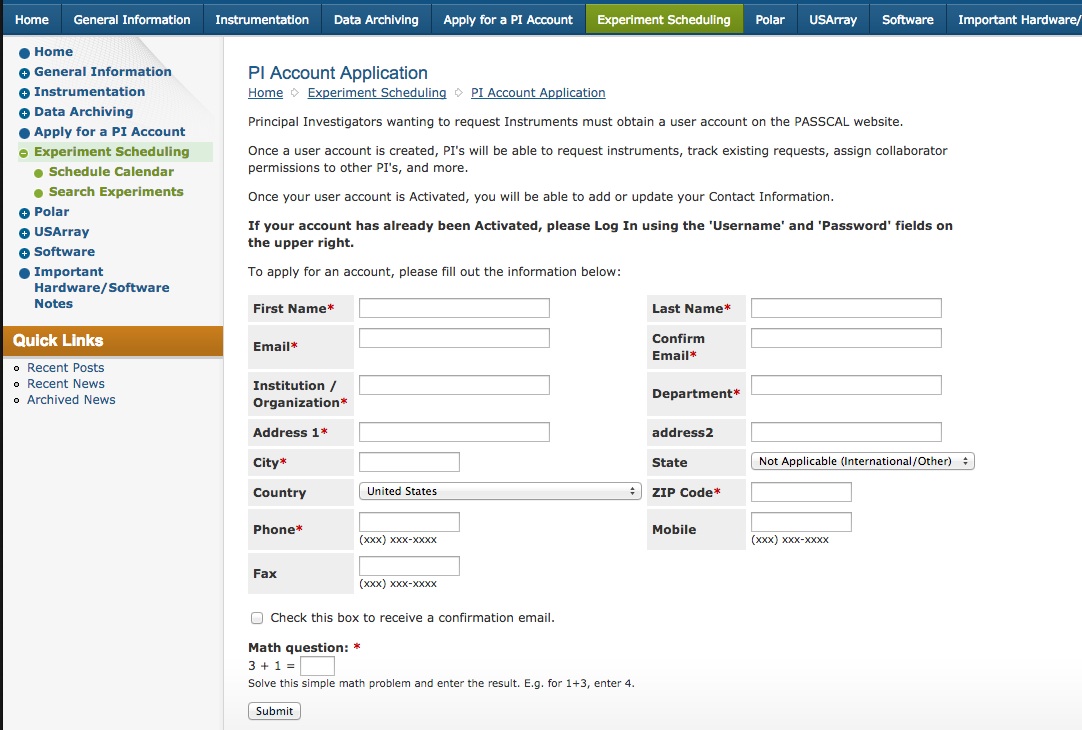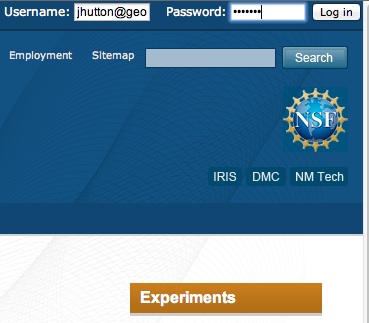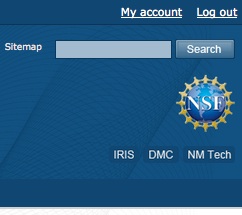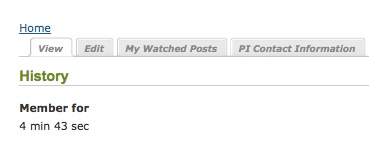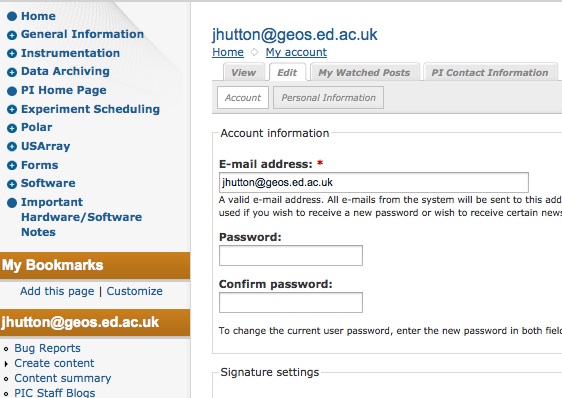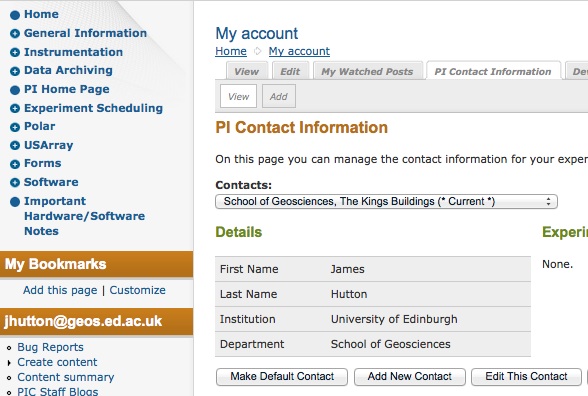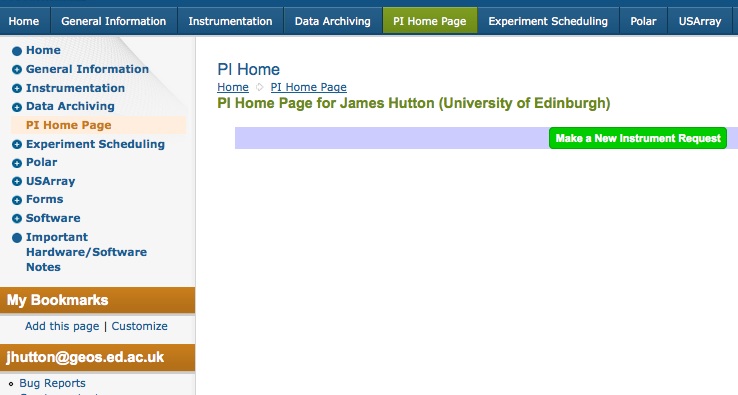Tutorial on PASSCAL's New Instrument Request Form and PI Home Page
In June 2016, PASSCAL implemented a new version of the Instrument Scheduling Database.
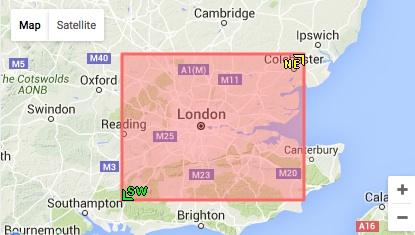 This tutorial shows Principal Investigators how to request an account, how to log in, how to use the PI Home Page, and how to submit a new and/or modify an existing Instrument Request.
This tutorial shows Principal Investigators how to request an account, how to log in, how to use the PI Home Page, and how to submit a new and/or modify an existing Instrument Request.
If you already have an account at PASSCAL, you can log in as usual. If you need to create a new account, visit this page to submit the application form for a new user account at PASSCAL. The form looks like this initially:
Fill out all the fields, check the box to get a confirmation email, answer the math question to prove you are not a Robot, and then click the Submit button.
Once your application is received, PASSCAL will create your account, and email you with the username and password. Use these to log in via the Username/Password fields on the upper right of any page on the PASSCAL webswite.
Once you have logged in, you can update your contact information, and/or change your password, by visiting the "My account" link which will appear at the upper right of any site page.
The "My Account" page has tabs for View, Edit, PI Contact Information, and more.
To change your password, click the "Edit" tab on the My Account page, and enter and confirm your new password. You will need to click "Save" at the bottom of the form to update your password, or other details.
You can view and/or update your contact information by going to the tab for "PI Contact Information" as shown.
As a PI, upon logging in, you will have your own "PI Home Page", here. There are links to the PI Home Page from the top banner, and also from the left-hand-side Navigation Menu. The PI Home Page lists all of your projects, along with their status, and with controls to view the projects, and (if appropriate) Mobilize the projects, or submit experiment and data evaluations. If you don't have any projects yet, all you will see is the button to Make a New Instrument Request, as shown.
Next: the Instrument Request Page
- Home
- General Information
- Instrumentation
- Dataloggers
- Sensors
- All-In-One Systems
- Power Systems
- Field Procedures
- Controlled Sources
- Seismic Source Facility
- Magnetotelluric Systems at PASSCAL
- Ground Penetrating Radar
- Power and Memory Calculations Form
- Data Archiving
- Apply for a PI Account
- Experiment Scheduling
- Polar
- Important Hardware/Software Notes
- USArray
- Software