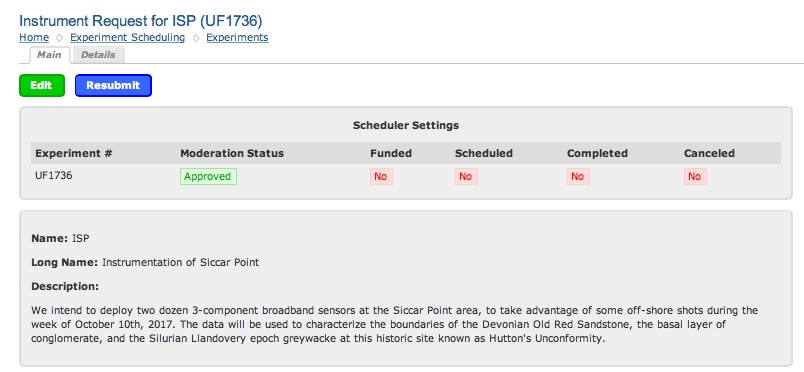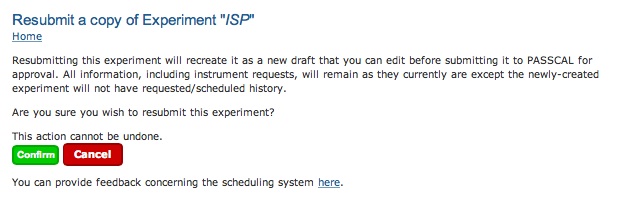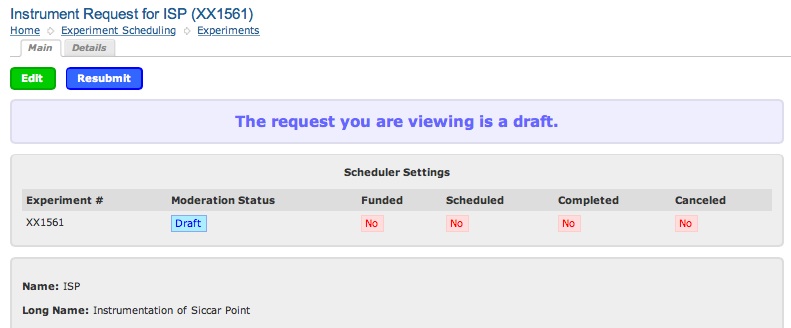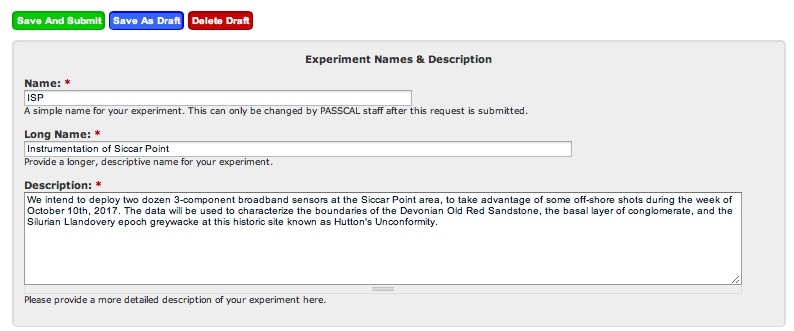Tutorial on PASSCAL's New Instrument Request Form and PI Home Page - Page 5
If you want to make a new request which is similar to a previous request (which may have been an unfunded project that never was scheduled), you can quickly get a new request going, based on the old request's details. To get started, pull up the old project's page, as shown.
When you click the Resubmit button above, that will bring up the new page shown below. Click the "Confirm" button to get a new working copy of the request; if you click "Cancel", nothing will be changed.
After clicking the "Confirm" button above, your display will look like the one below (note that the working project's number has been changed, from UF1736 to XX1561).
Now, click on the Edit button. This brings up a new request page, filled out with the original information.
Be sure to change instrument request dates to reflect the new submission. You can click "Save As Draft", and finish the submission at a later time. PASSCAL will see it only when you formally "Save and Submit" as a New Request. The draft can also be deleted.
If you have any questions or comments about the new Scheduling System, please schedulingdb [at] passcal [dot] nmt [dot] edu (contact PASSCAL).
- Home
- General Information
- Instrumentation
- Dataloggers
- Sensors
- All-In-One Systems
- Power Systems
- Field Procedures
- Controlled Sources
- Seismic Source Facility
- Magnetotelluric Systems at PASSCAL
- Ground Penetrating Radar
- Power and Memory Calculations Form
- Data Archiving
- Apply for a PI Account
- Experiment Scheduling
- Polar
- Important Hardware/Software Notes
- USArray
- Software